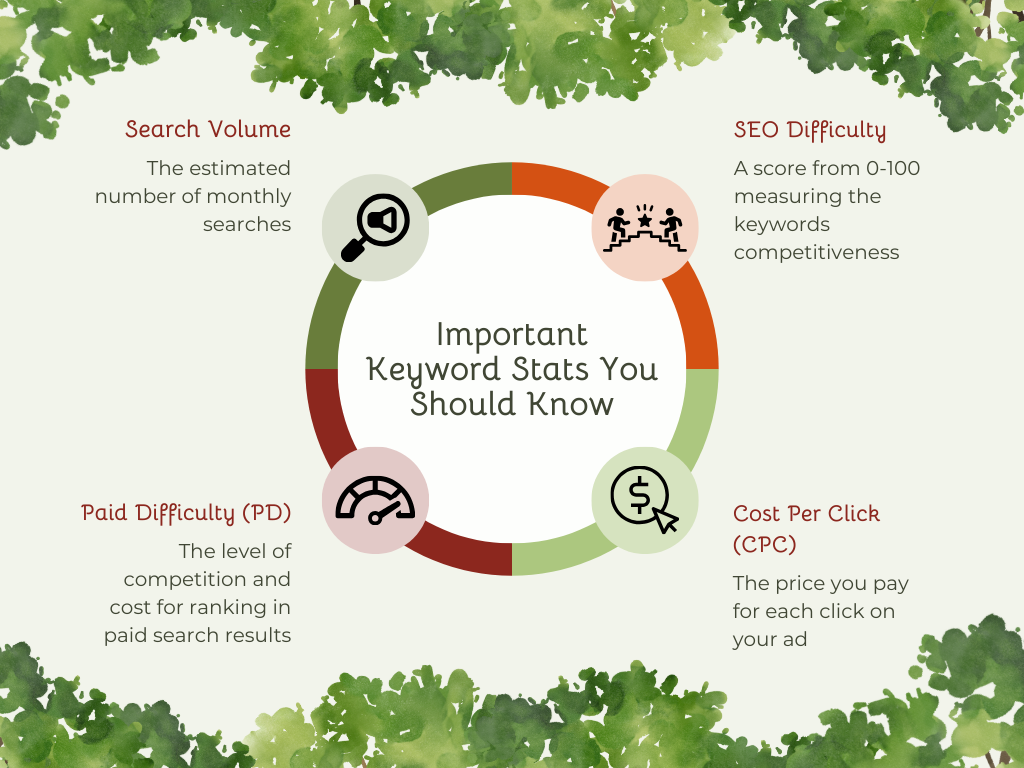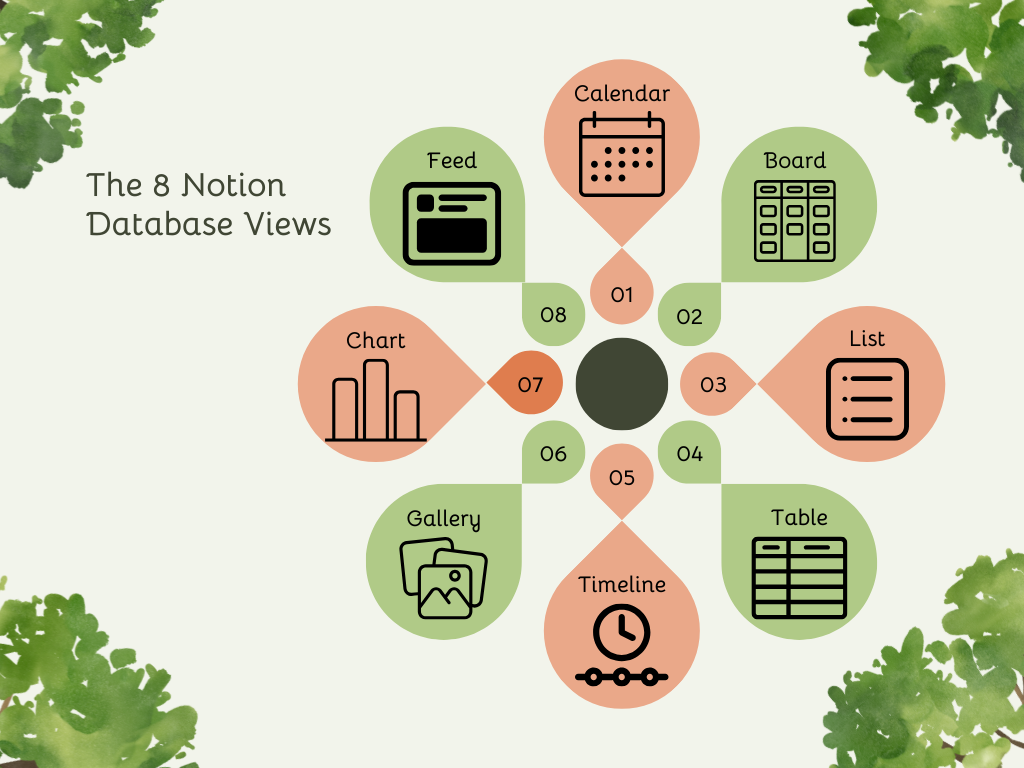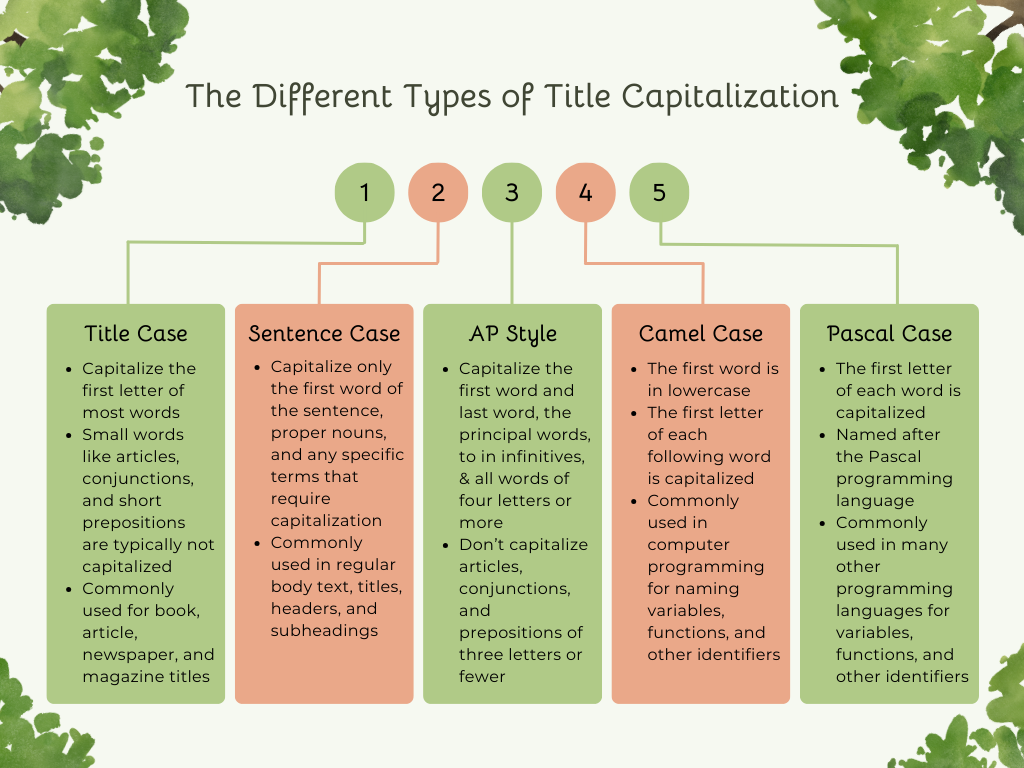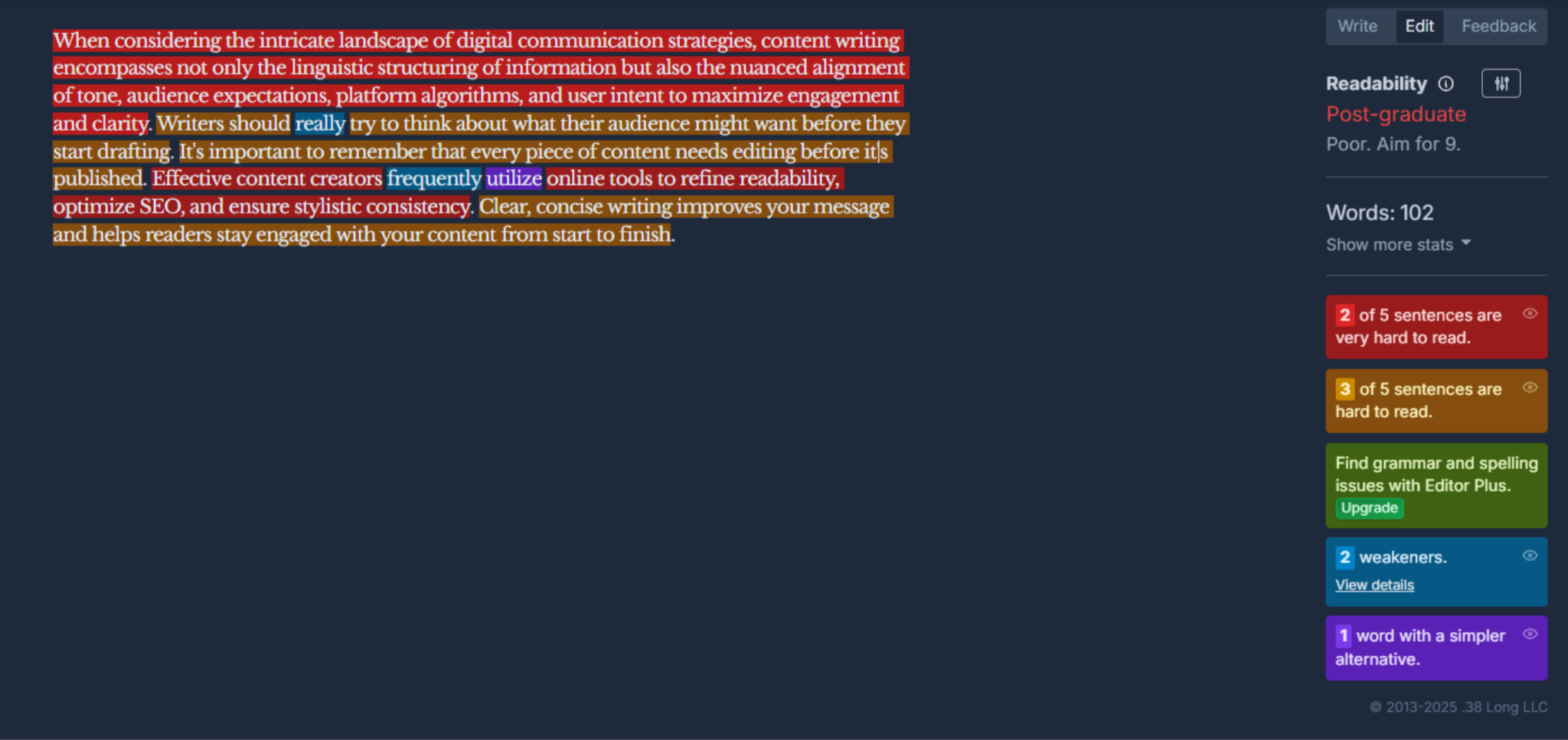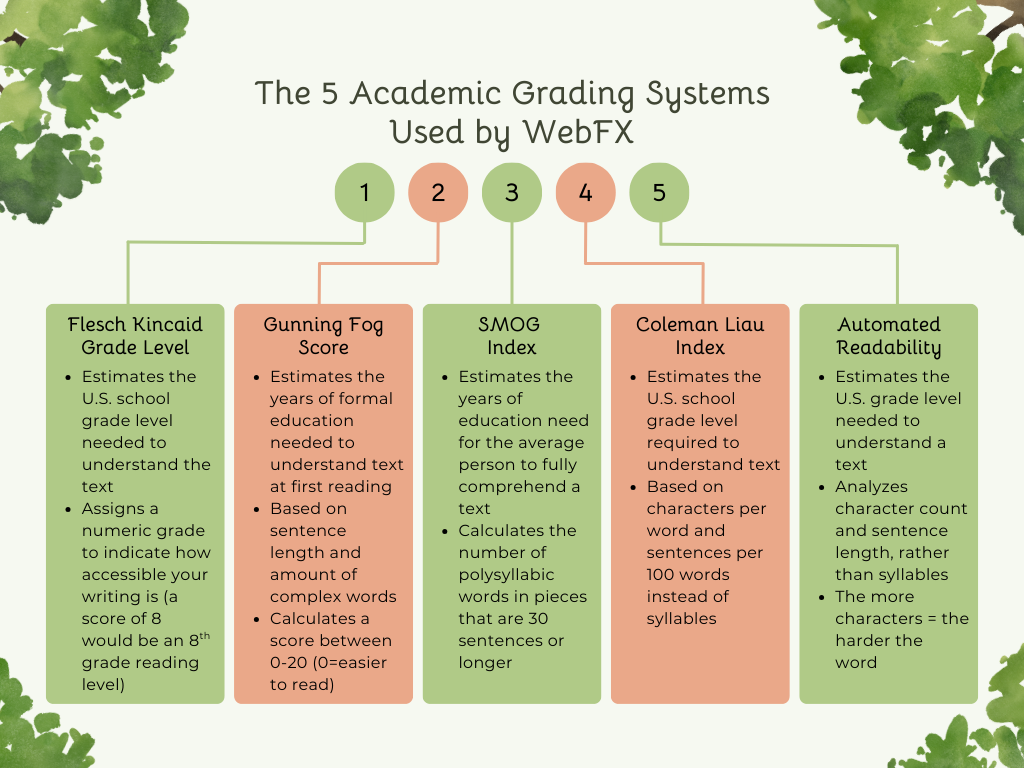13 Powerful Websites for Content Writing Every Writer Should Know
Let’s be real, content writing can be a lot. With so many moving parts, it’s easy to feel overwhelmed.
Luckily, there’s a wide range of websites that can help lighten your load and ease some of the stress. From brainstorming your next headline to staying focused during writing sessions, these websites can help you work more effectively.
HubSpot
HubSpot is a great website packed with helpful tools and resources that can support you at every stage of the content writing process. They are known for their all-in-one marketing solutions and free educational resources that help users create valuable content, making them the leading website for customer relationship management (CRM).
Whether you’re brainstorming new ideas or refining your first draft, this website offers a variety of features designed to make your work easier and more effective. One of the most helpful tools is the Blog Ideas Generator.
Blog Ideas Generator
HubSpot’s Blog Ideas Generator is great for getting past idea fatigue and creating a more optimized blog title. Just enter the keywords you want your blog to focus on, and it will give you multiple titles to choose from. The suggestions are a great starting place that you can tweak to make them your own and better align with your goal.
Neil Patel
Neil Patel is a renowned digital marketer and entrepreneur who has co-founded several marketing tools and agencies, including NP Digital. NP Digital is the hub for free and paid SEO tools, marketing guides, and blog content. The tools on his site help businesses grow their online presence through content marketing, SEO, and analytics.
Ubersuggest
Ubersuggest is Neil Patel’s search engine optimization (SEO) tool that helps you create more strategic and search-friendly content. With this tool, it’s easy to find high-performing keywords and plan blogs that attract your ideal audience.
Performing keyword research has never been easier. This tool includes seven sections that help you get the most from your keywords.
Keyword Overview
The first section provides a quick snapshot of the keyword’s search volume, SEO difficulty, paid difficulty (PD), and cost per click (CPC). These things help you to determine if the keyword is worth targeting or if you should look for better alternatives. Whether you decide to keep this keyword or choose a new one, this page offers some suggestions for content and keyword ideas.
Bulk Analysis
Bulk Analysis is great for writers who are working with clients or who have large content calendars. With Bulk Analysis, you’re easily able to prioritize the best keywords and see which will be best for your goals. Enter or upload a list of keywords to analyze them all at once, instead of wasting time doing them one at a time. While this tool is helpful, the free version only allows one use, so if you plan to use it often, a paid plan is the way to go.
Keyword Ideas
This section generates a list of related keywords, variations, questions, prepositions, and comparisons for the given keyword. You’ll also see useful stats like volume, CPC, PD, and SEO difficulty for every keyword it suggests. This is a great section to use for brainstorming titles or finding secondary keywords. If you want to save them for later, you can easily export them to CSV or add them to a keyword list.
Keyword Visualization
The Keyword Visualization section turns your keyword ideas into easy-to-read charts and graphs to help you make sense of the data. It’s a great way to spot trends, compare performance, find patterns, and explore opportunities that might not stand out in a standard list.
Keywords by Traffic
Want to find which keywords drive traffic to a competitor’s site or a high-ranking article? This section is for you. Keywords by Traffic is great for reverse-engineering content to find any gaps your competitors may have and discover opportunities for your own. You can either search by domain or URL, so you can get exactly what you’re looking for.
Similar Websites
The Similar Websites section shows you what other sites are competing for similar keywords. This is great for those who want to explore additional opportunities or find gaps. You’re able to see metrics for the other sites like:
Common keywords
Keywords gap
Estimated traffic
Backlinks
Content Ideas
In the Content Ideas section, you’ll find ideas for content based on the keyword you give. It pulls in top-performing blog titles with metrics like estimated traffic, number of backlinks, and social shares. This section is great for inspiring new ideas or uncovering unique angles on a trending topic.
Answer the Public
Answer the Public is a wonderful audience insight tool that displays a list of questions people are asking about your chosen topic.
The results are organized into seven categories:
Questions
People Also Ask (PAA)
Prepositions
Comparisons
Alphabeticals
Numbers
Related
This tool is great for adding depth to your content and sparking new ideas for things people are actively searching for.
When it comes to content writing, Google offers so much more than just a simple search engine. It includes a powerful mix of tools that can help you stay productive, uncover relevant trends, and monitor your content’s performance.
Google Workspace
Google Workspace offers a powerful suite of cloud-based tools that support every stage of the content creation process. Some of the key tools are:
Drive
Drive helps you to store and organize your drafts, graphics, brand assets, and shared files all in one place.
Docs
Draft, write, and edit your content in real-time with Google Docs’ collaborative features.
Sheets
Google Sheets is a great tool for mapping out your content calendar, organizing blog topics, and tracking your progress with ease.
Calendar
Use Google Calendar to schedule deadlines, publishing dates, and content launches and stay on track.
Keep
Jot down quick ideas, build checklists, and store notes for later use with Google Keep.
Forms
Use Google Forms to create surveys, feedback forms, or questionnaires to include in your content.
Google Trends
Google Trends is a powerful tool that helps you track how interest in a topic changes over time, making it easier to stay ahead of current trends. Choosing blog topics that are relevant to what your readers want to learn about is key, so this tool is essential.
Simply enter a keyword or phrase to see how its popularity has shifted, whether over the past year or just the last 24 hours. You’ll also get access to related search queries and rising keywords, giving you insight into what topics are gaining momentum. This makes it easier to create posts that speak to your readers and their interests.
While this is a great tool, be aware that it can be difficult to interpret. Because the results are given as percentages instead of absolute numbers, the data can be misleading without proper context. It also doesn’t provide an exact search volume and can lack detailed location-based data. Because of this, it’s most effective when used in combination with other keyword tools.
Notion
Notion is your all-in-one workspace for notes, databases, project management, and more. It’s a versatile tool for organizing, writing, and keeping track of everything in one place. Notion makes it easy to build templates for all types of content, saving you time by skipping tedious setup.
Databases are great for tracking articles, organizing blog posts, and planning social media content. Use filters and tags to organize by status, topic, client, due date, or any other category that makes the most sense for you. Customize how you see your content in a:
Table
Board
Timeline
Calendar
List
Gallery
Chart
Feed
It’s also extremely easy to share and sync your content with other members. Choose what to share, whether it’s an entire workspace or a single page, and customize access permissions to match your needs
CoSchedule Headline Studio
Well-optimized titles are critical to the success of your content. A good title increases your click-through rates, social shares, and SEO visibility. Headline Studio helps you create quality headlines that grab readers’ attention and keep them interested. The tool is divided into two main features: the Generator and the Analyzer.
Headline Generator
This tool generates headlines based on a topic or keyword of your choosing. For each one, it provides five results, a keyword analysis, and a list of related ideas. Use these as inspiration and tailor them to match your style and goals.
Headline Analyzer
Once you have chosen a headline, use the Headline Analyzer to optimize it further. This tool evaluates your headline and rates it based on overall quality, SEO strength, and likelihood to drive engagement.
The analyzer breaks down your headline and shows you
The word and character count
The balance between common, uncommon, emotional, and power words
The headline type
The reading grade level
The sentiment and whether it has a positive, neutral, or negative perception
The clarity
The skimmability
While this is a great tool to use, don’t feel like you have to follow it exactly. Sometimes, a lower score headline might work better for your tone or audience, so use your judgment.
TitleCase
Have you ever looked at your headline and been confused about which words should be capitalized or not? TitleCase takes out the guesswork and helps you feel confident that your headline is properly formatted. Whether you need it in title case, AP style title case, camel case, pascal case, or sentence case, this website can help with that and more. It can also remove or add any extra spaces before and after certain punctuation if they are incorrectly spaced.
Grammarly
Grammarly is a great tool for double-checking your writing before you publish it. Check for grammatical correctness with the free version or get more advanced advice on things like word choice, readability, punctuation, and plagiarism with the premium version.
While this is a great tool, it sometimes suggests unnatural phrasing or grammar. Always use your judgment or check with another grammar tool to be sure.
Hemingway Editor
While Grammarly is great for grammar and spelling, Hemingway Editor helps with everything else. While grammar and spelling are only included in the paid version, Hemingway makes up for it with the rest of the features. It identifies passive voice, hard-to-read sentences, complicated or dull words, and more. It also gives a readability score that is based on grade level.
Hemingway will highlight your piece with:
Yellow for wordy sentences
Red for egregious sentences
Purple for words with simpler alternatives
Blue for weakeners
Green for grammar and spelling
Once you’re finished, you can export as HTML, markdown for blogging platforms or CMS, or save as a PDF.
WebFX
WebFX offers a variety of tools that are designed to support you through the writing process. From planning and idea generation to editing and optimization, it can help make your work easier and more effective.
Blog Content Idea Generator
WebFX’s Blog Content Idea Generator helps create fresh ideas and topics for new content. Simply enter a keyword, and it will generate an idea based on that word or phrase. If you’re not feeling inspired by a title, click to get another idea or even run a search on Google to see what other content shows up.
Readability Test
Content only works when your readers can easily understand and retain the information you’re sharing. With WebFX’s Readability Test, you can rest easy knowing it will do just that. It combines the results from five different academic grading systems (Flesch Kincaid Grade Level, Gunning Fog Score, SMOG Index, Coleman Liau Index, and Automated Readability Index) to give you an overall readability score. This makes it easy to see if your content is at the right level for your audience. To use it, simply copy and paste your text into the box or enter a URL to have it check a full webpage.
Free Color Picker
The Free Color Picker that WebFX offers is a great tool to use when designing graphics and visuals for your content. No downloads or accounts are needed. Just enter a website URL, and it will instantly pull the main HEX colors used. It’s a quick and easy way to create cohesive visuals based on your website, brand palette, or even a competitor’s design
You can also create and edit color palettes with the Palette Generator. Enter your HEX, RGB, or HSB value and adjust the sliders to modify the color. If you only have a color or two but need more for your brand kit, try the Generate Color Schemes section. This automatically creates a color combo based on whether you want them to be:
Complementary
Split Complementary
Monochromatic
Triadic
Tetradic
Analogous
Shades
Tints
Tones
Once you find colors you like, you can save them to a custom palette or copy the exact color codes to use in your preferred design program.
Image Color Picker
The Image Color Picker website is similar to the one from WebFX, but instead of pulling from websites, it pulls colors from an image. You can either upload a file or paste its URL to get started. Once it’s uploaded, you can get the HEX, RGB, or HSV value for any of the colors within. You’re even able to zoom in to get pixel-level accuracy for precise colors and choices.
Canva
Canva is your go-to for all things visual. Easily create blog banners, Pinterest graphics, social media posts, infographics, and more. Start with one of their templates and make it yours by customizing the fonts, colors, layouts, and animations to match your brand.
They have tons of stock images, graphics, and assets available on the free version, so you don’t have to worry about paying to use the program. You can also upload your own visuals, like your logos, images, and brand elements, to use within your designs. The premium plans do include a range of extra features that can be useful, so it may be worth looking into.
TomatoTimers
Another great website to help you stay focused and productive is TomatoTimers, a simple timer that uses the Pomodoro Technique. You can adjust the length of your work sessions, breaks, and looping preferences to fit your workflow. Just choose a task, set your timers, and go!
This technique helps you stay focused without getting overwhelmed and burned out. While there are plenty of Pomodoro timers out there, this one stands out for its charm. The cuteness of either the tomato or a duck adds a cute touch, and the built-in to-do and notes section offers a satisfying way to track progress and stay motivated.
Noisli
Do you find yourself getting distracted easily or struggling to stay focused? Noisli can help with that. With up to 28 sounds to mix and match, you can create one that keeps your mind on track. Create a custom mix with sounds like rain, ocean, brown noise, white noise, and more, each with adjustable volume. They also offer some premade mixes if you’re not sure where to start. Save any combos you like to your favorites to find easily next time.
Craft Better Content with Confidence
Content writing is about more than just putting words on a page. It’s about strategy, creativity, and connection. Thankfully, you don’t have to figure it all out on your own. From headline analyzers to organization apps, the websites mentioned can make a world of difference and help you create content that your audience will be excited about. Try out a few and see which ones make your process easier.